Excel streamlines data analysis and enhances efficiency in business operations. It provides powerful tools for financial forecasting and budgeting.
Excel offers businesses a robust platform for organizing, analyzing, and storing data, making it an indispensable tool for decision-makers. Its user-friendly interface allows for the creation of charts and graphs that clearly represent data trends, which is crucial for presentations and reports.
The software’s ability to handle large datasets with functions and formulas saves time and reduces errors in calculations. Excel’s flexibility in integrating with other applications and its support for collaborative work through shared workbooks enhance productivity. By mastering Excel, businesses gain valuable insights into their operations, guiding strategic planning and growth.

Credit: www.infographicdesignteam.com
Essential Excel Features For Business Efficiency
Microsoft Excel is a powerhouse for businesses. It turns raw data into meaningful information. Excel saves time and reduces errors. Let’s explore key features that boost business efficiency.
Automated Calculations And Formulas
Excel’s real magic lies in its ability to perform complex calculations with ease. Every business deals with numbers. From budgets to sales forecasts, Excel handles them all. Set up your formulas once, and let Excel do the math for you each time your data changes.
- Sum, Average, and Count: Quickly total numbers, find averages, or count entries.
- VLOOKUP/HLOOKUP: Fetch data from a table by matching a search term.
- Conditional Formatting: Highlight key figures to analyze trends at a glance.
Efficiency gains are immediate. No more manual calculator use or human errors. Just precise, automated results.
Pivot tables For Data Analysis
PivotTables turn extensive data into digestible summaries. They answer business questions. “What are my top-selling products?” or “Who are my best customers?” PivotTables reveal insights quickly.
| Step | How PivotTables Help |
|---|---|
| 1 | Choose the data you need. |
| 2 | Define how to view it. |
| 3 | Filter for specifics. |
With PivotTables, no need for manual sorting or lengthy searches. Decisions come faster. You spot trends and make data-driven strategies.
Streamlining Tasks With Excel
Excel is a powerhouse for enhancing efficiency in businesses. Teams everywhere use Excel to speed up their work. It turns complex tasks into simple ones. With Excel, time-saving tools are at your fingertips. Let’s dive into how Excel makes business easier with its task-streamlining capabilities.
Macro Recording For Repetitive Actions
Macros save time. Record a macro once, and you can repeat those steps forever. It works like a magic button. You push it and tasks that took hours now take minutes. Here’s how you gain from macros:
- No more repetitive strain. Click once instead of a hundred times.
- Tasks like data entry and formatting become swift and error-free.
- Increase in work speed. More time for analysis and strategy.
To use macros, find the Macro Recorder under the View tab. Follow on-screen instructions. It’s easy!
Data Validation To Maintain Quality
Quality data is crucial. Excel’s data validation keeps your data correct and useful. It limits what can be entered into cells. This ensures data stays clean and reliable. Here are key benefits:
| Feature | Benefit |
|---|---|
| Drop-Down Lists | Guides input and reduces mistakes. |
| Input Restrictions | Prevents bad data from even being entered. |
| Error Messages | Immediate flagging of incorrect input. |
To use data validation, select your cells, then choose Data Validation from the Data tab. Set your criteria and you’re all set.
Data Visualization Tools
Excel’s Data Visualization Tools transform numbers into compelling stories. One look can reveal trends and insights hidden in spreadsheets. Mastering these tools sets businesses apart. They help communicate data with clarity and impact.
Charts And Graphs For Presentations
Visual aids captivate audiences. Excel’s chart options do just that. They turn complex data into easy-to-understand visuals. Here’s how:
- Pie Charts: Show parts of a whole.
- Bar Graphs: Compare different groups.
- Line Charts: Track changes over time.
Choose the right chart to make presentations stand out. A well-crafted graph can influence decisions and drive actions.
Conditional Formatting For Quick Insights
Excel’s Conditional Formatting is a game-changer. It highlights key information instantly. No more sifting through rows of data.
| Function | Benefits |
|---|---|
| Data Bars | Visualize value length. |
| Color Scales | Identify data patterns. |
| Icon Sets | Spot trends at a glance. |
With conditional formatting, quickly see what’s performing well or falling behind. Turn analysis into action faster.
Excel In Project Management
Businesses of all sizes rely on project management to meet their goals. Excel is a versatile tool that helps manage projects efficiently. Its features help teams track tasks, set deadlines, and manage resources. Even complex projects become simpler with Excel’s powerful capabilities.
Gantt Charts For Timeline Tracking
Gantt charts in Excel provide a visual timeline for project tasks. They show start and end dates, making it easy to see progress. With Excel, creating a Gantt chart is straightforward:
- List tasks in one column.
- Add start dates, durations, and end dates in adjacent columns.
- Use conditional formatting to create bars for the timeline.
| Task | Start Date | Duration | End Date |
|---|---|---|---|
| Market Research | April 1, 2023 | 10 days | April 11, 2023 |
With a Gantt chart, project managers can quickly spot delays and make any necessary adjustments.
Resource Allocation And Budgeting
Managing resources and budgets keeps projects on track. Excel’s calculation features make this easy:
- Enter resource availability.
- List project tasks and assign resources to each one.
- Input associated costs to track spending.
Budget oversight is essential. Excel helps track every dollar in your project. You can use formulas to sum costs and compare them against your budget. Bars and pie charts turn numbers into easy-to-understand visuals.
| Resource | Task | Cost |
|---|---|---|
| Graphic Designer | Website Layout | $500 |
Collaborative Advantages Of Excel
Microsoft Excel thrives as a powerful tool for businesses. It’s not just for solo projects. Teams can harness Excel’s features to transform how they collaborate. Excel offers seamless shared work experiences. It also simplifies real-time data management with cloud connectivity. Let’s unpack these key collaborative benefits.
Shared Workbooks For Team Input
Team projects demand collective input.
Excel’s Shared Workbooks uplift teamwork.
- Enable multiple users to edit.
- Track changes by colleagues.
- Merge inputs effortlessly.
This fosters a dynamic work environment.
Real-time Data Sharing With Cloud Services
Cloud services break barriers in data accessibility.
Excel links with cloud platforms like OneDrive and SharePoint.
- Access files anywhere, anytime.
- Collaborate in real-time.
- Ensure all edits are up-to-date.
Such integration propels productivity.
Financial Analysis And Reporting
Business success often hinges on the ability to understand and interpret financial data. Excel offers an array of tools for comprehensive financial analysis and reporting, enabling businesses to make informed decisions. Let’s explore how Excel can transform numbers into actionable insights.
Cash Flow Analysis With Excel Functions
Managing cash flow is critical for any business. Excel simplifies this process with powerful functions. Whether forecasting future revenues or tracking current expenditures, Excel’s formulas help maintain a healthy cash flow.
- NPV (Net Present Value): Project long-term profitability
- IRR (Internal Rate of Return): Assesses performance of potential investments
- XIRR: Calculates return rate for non-regular cash flows
Graphs and charts in Excel also offer a visual representation of cash flows, highlighting trends that require attention.
Custom Financial Reports For Stakeholders
Excel allows the creation of tailored financial reports that cater to the unique needs of stakeholders. With Excel, businesses have the flexibility to customize reports, ensuring stakeholders receive clear and relevant financial data.
| Report Type | Details Provided | Benefit |
|---|---|---|
| Balance Sheet | Assets, Liabilities, Equity | Financial Position |
| Income Statement | Revenue, Expenses, Profit | Operational Performance |
| Cash Flow Statement | Cash Inflows, Outflows | Liquidity Status |
Using features like PivotTables and slicers, financial reports can be made interactive, offering granular insights into every facet of the company’s finances.
Inventory Management With Excel
Excel revolutionizes inventory management for businesses of all sizes. Its versatility and ease of use make it a powerful tool to keep track of stock levels and streamline the reordering process. Let’s dive into how Excel can enhance inventory control for your business.
Keeping Track Of Stock Levels
Staying on top of inventory is essential for business success. Excel allows you to:
- Monitor products with precision.
- Visualize data for better insights.
- Use formulas to calculate stock needs.
Here’s an example table to track inventory:
| Product ID | Item Name | Quantity in Stock | Reorder Level |
|---|---|---|---|
| 001 | Widget A | 150 | 50 |
| 002 | Gadget B | 120 | 30 |
Automated Reordering Systems
Excel is capable of automating reordering. With simple macros and alerts, Excel does this:
- Identify products below the reorder level.
- Send alerts to reorder stock automatically.
- Generate purchase orders efficiently.
Below, the code snippet enables automatic email alerts:
Sub SendReorderEmail()
If Range("D2").Value < Range("E2").Value Then
'Code to send email alert
End If
End Sub
Excel’s automation saves time and prevents stockouts.
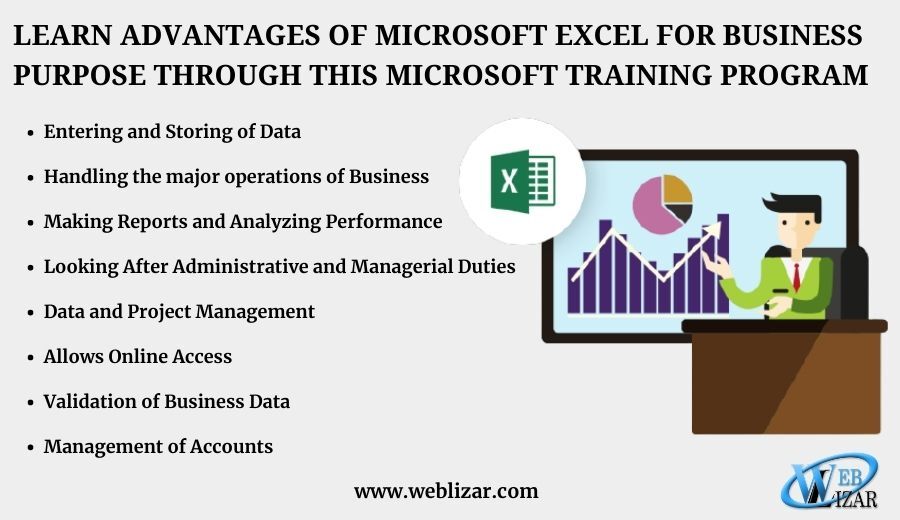
Credit: weblizar.com
Enhancing Excel With Add-ins And Tools
Excel is a powerful tool for businesses. With the right enhancements, its capabilities grow even more impressive. Add-ins and tools can turn Excel into a powerhouse for data analysis and business operations.
Productivity Add-ins
Productivity add-ins simplify complex tasks. They save time and reduce errors. Here are top picks:
- Power Query: For data manipulation and transformation.
- Kutools: Adds more than 300 functions for financial analysis, charts, and more.
- Data analysis toolpak: Offers advanced statistical functions to run various analyses.
These tools help teams manage data effectively. They make analysis quick and easy.
Integrations With Other Business Software
Integrating Excel with other software streamlines business workflows. It enhances data sharing and reporting.
| Software | Integration Benefit |
|---|---|
| Salesforce | Syncs sales data for in-depth analysis within Excel. |
| QuickBooks | Combines financial data with Excel’s computational power for advanced accounting. |
| Microsoft Dynamics | Creates seamless CRM and ERP data workflows. |
Integrations mean better decisions with up-to-date data. They turn Excel into a versatile tool for all business aspects.
Customized Solutions Through Excel Programming
Customized Solutions Through Excel Programming unlock the full potential of your business data management. Excel is not just for spreadsheets. With Excel Programming, tailor the software to meet your specific needs. Let’s dive into how Excel, through its powerful programming features, can create user-defined functions and automate repetitive tasks for more efficient business operations.
Developing User-defined Functions
User-Defined Functions (UDFs) in Excel bring personalization to the forefront. UDFs allow you to build custom functions that are not available in Excel’s standard library. Here’s how UDFs can benefit your business:
- Saves time by creating functions for complex calculations.
- Makes data analysis consistent and error-free.
- Enables reuse across multiple spreadsheets, increasing productivity.
Create UDFs coded to address unique business scenarios. This flexibility ensures your Excel model grows with your business.
Automation With Visual Basic For Applications (VBA)
Visual Basic for Applications (VBA) is Excel’s programming language. It takes automation to new heights. With VBA, perform tasks in minutes that would take hours manually. Here’s how VBA transforms operations:
| Task | Impact |
|---|---|
| Data Entry | Automate to reduce human error and free up time. |
| Report Generation | One-click reports keep decision-making agile. |
| Data Analysis | Advanced scripts find patterns quickly. |
Streamline workflows and make complex data sets work for you with VBA in Excel.
Learning And Support Resources For Excel
Businesses thrive on efficiency and accuracy, two hallmarks of Excel. Learning and support resources for Excel empower teams to maximize this tool. These resources are widely available and invaluable for anyone seeking to enhance their Excel skills.
Online Tutorials And Courses
Unlock Excel’s potential through a wealth of online tutorials and courses. Beginners to advanced users can find material tailored to their needs. Let’s explore some key benefits:
- Structured Learning: Courses provide a clear path from basics to expert levels.
- Convenience: Learn at your own pace, on your own schedule.
- Diverse Formats: Engage with videos, quizzes, and interactive sessions for better retention.
These resources cater to various learning styles and requirements, making them effective for a broad audience.
Communities And Forums For Problem-solving
For real-world Excel challenges, communities and forums are invaluable. Users can leverage collective knowledge to find solutions and share insights. Key features include:
| Community Feature | Benefit |
|---|---|
| Expert Advice | Access to experts who provide tailored, actionable solutions. |
| Peer Support | Engage with peers tackling similar Excel challenges. |
| Resource Sharing | Discover templates, tools, and tips from a large user base. |
Forums often feature questions from diverse industries, presenting a trove of scenarios that enhance understanding. Active participation in these communities can accelerate learning and problem-solving capabilities.
Frequently Asked Questions
How Does Excel Improve Business Productivity?
Microsoft Excel boosts productivity by automating complex calculations and data analysis tasks. It simplifies budget tracking, forecasting, and financial reporting. With Excel, businesses can process large amounts of data quickly, gaining insights that aid decision-making.
What Excel Features Are Best For Businesses?
Businesses benefit from Excel’s advanced functions such as PivotTables for data summarization, VLOOKUP for data merging, and macros for repetitive tasks. Conditional formatting helps in visually categorizing data, and the ability to integrate with other Microsoft products enhances versatility.
Can Excel Be Used For Inventory Management?
Yes, Excel is suitable for inventory management. Its spreadsheet format allows for organizing stock levels, tracking orders, and monitoring sales data. Using formulas, businesses can automate restocking reminders and calculate turnover rates efficiently.
How Secure Is Excel For Business Data?
Excel offers password protection and encryption for securing business data. Additionally, users can restrict access to sensitive worksheets and workbooks by setting permissions. For enhanced security, businesses should store files in trusted locations and regularly back up data.
Conclusion
Embracing Excel equips businesses with a robust toolset for data management and analysis. It streamlines operations, allowing for smarter decision-making and enhanced productivity. With versatile functionality, Excel stands as a powerful ally in the corporate world. Harness its capabilities to transform your business’s data into success stories.
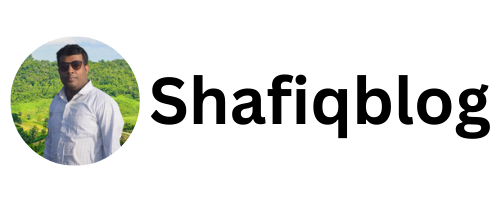
One Comment