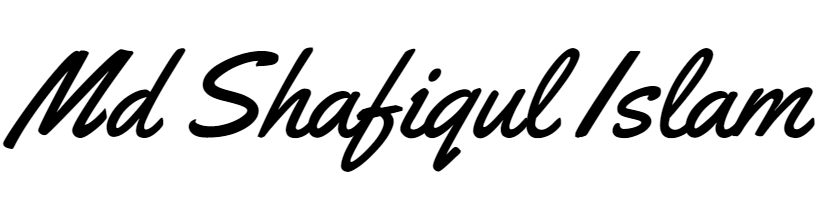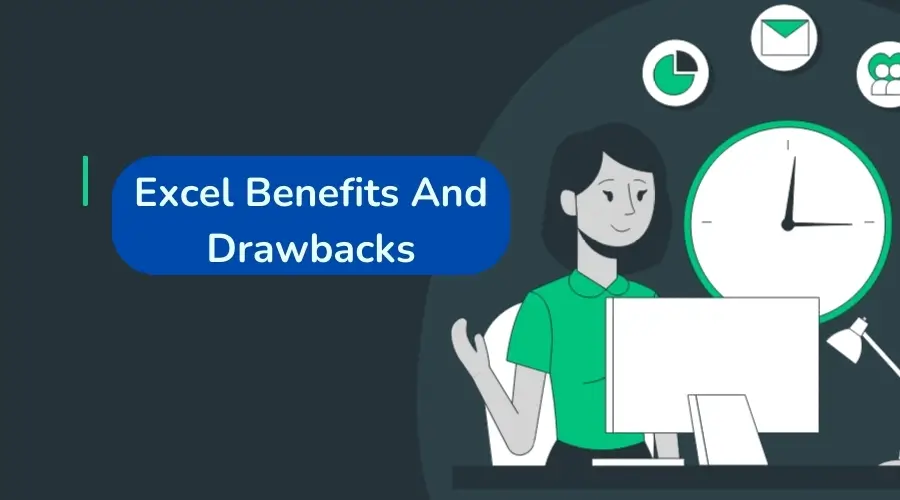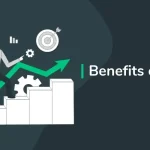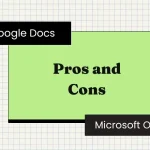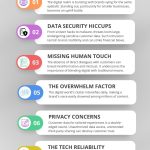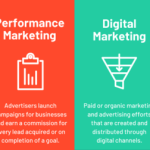Excel Benefits And Drawbacks
Excel offers powerful data analysis and visualization tools but can be complex for beginners. It excels in versatility but may lack in collaborative features. Microsoft Excel, the industry-standard spreadsheet software, is synonymous with data management and analysis. With its robust computational abilities, users can perform intricate calculations, automate tasks with…
Excel offers powerful data analysis and visualization tools but can be complex for beginners. It excels in versatility but may lack in collaborative features.
Microsoft Excel, the industry-standard spreadsheet software, is synonymous with data management and analysis. With its robust computational abilities, users can perform intricate calculations, automate tasks with macros, and create elaborate charts. From finance professionals to administrative staff, Excel’s broad functionality makes it indispensable in various fields.
Despite its steep learning curve, it remains a go-to for data manipulation, owing to its convenience in handling large datasets and generating reports. While it must compete with modern, collaborative platforms, Excel’s deep-rooted presence in business environments secures its position as a critical tool for many professionals. Thus, it remains a vital component of data-driven decision-making processes across the globe.
The Power Of Pivot: Excel’s Data Crunching
Microsoft Excel’s PivotTable feature stands as a powerhouse in data interpretation. It turns extensive data into digestible summaries. Operating as a multi-dimensional data analysis tool, PivotTables allow users to analyze and report vast amounts of information quickly and easily.
Revolutionizing Data Analysis
The invention of the PivotTable revolutionized data analysis in numerous industries.
- Allows instant data summarization.
- Facilitates rapid decision-making processes.
- Enables data sorting, counting, and totaling without formulas.
PivotTables translated complex data sets into actionable insights. Small businesses and large corporations alike now grasp trends and patterns swiftly.
Mastering Complex Datasets
Excel’s PivotTables manage massive datasets with ease.
| Function | Benefit |
|---|---|
| Filtering | Isolate key data segments. |
| Grouping | Combine data for high-level reviews. |
| Calculations | Perform complex analyses without errors. |
Sophisticated tasks like pattern detection and business intelligence are made user-friendly. A mastery of PivotTables equips any professional with a deep understanding of their data.
From Numbers To Narrative: Charting Features
Excel is not just about the numbers. It turns data into stories through its charting capabilities. Let’s dive into how Excel helps in crafting visual narratives and accessing advanced graphing tools.
Crafting Visual Stories
The right chart can transform dry numbers into engaging stories. Excel’s variety of chart types means there’s always a perfect fit for your data:
- Column charts for comparisons.
- Line graphs to show trends over time.
- Pie charts for illustrating proportions.
In Excel, customizing these visuals is easy. Change colors, add labels, and create a compelling narrative from your spreadsheet.
Accessing Advanced Graphing Tools
Excel’s graphing toolkit is powerful. You can access advanced features to enhance your charts:
- Combination charts blend two types of graphs.
- Secondary axes help compare different units.
- Trendlines forecast future activity.
With these tools, Excel caters to both the beginner and the data scientist. Sophisticated analysis becomes visually digestible.
Excel Macros: Automating The Mundane
Imagine pushing a button and watching your computer do your work. Excel Macros do just that. They take care of boring tasks while you focus on important stuff.
Saving Time With Automation
Excel Macros are time-savers. They automate repetitive tasks in a flash. You write a macro once. Then, let it do the task over and over again. You save hours every week.
- Generate reports automatically.
- Fill out spreadsheets in seconds.
- Sort data without lifting a finger.
Complexities Of Macro Mastery
Learning to create Macros can be tough. VBA, the language of Macros, requires patience to master. Not all tasks are simple to automate.
| Macro Skills Needed | Learning Time |
|---|---|
| Basic | Short |
| Intermediate | Medium |
| Advanced | Long |
Once mastered, Macros handle complex tasks with ease. Keep this in mind. Learning Macros is an investment in time. It pays off big.

Credit: www.facebook.com
Universal Language: Excel’s Wide Acceptance
Universal Language: Excel’s Wide Acceptance acts as a testament to its unparalleled versatility and accessibility. Excel’s format and function set a global standard, finding its niche across diverse industries. Its reputation as a universal language for data speaks volumes about its capability to foster communication and operational synergy in an array of professional environments.
Cross-industry Standards
Excel sets benchmarks across sectors, streamlining data management and analytics. Its widespread adoption means most professionals are familiar with its basic functions. This familiarity enables diverse fields to set cross-industry standards, providing a common framework for data handling and presentation.
- Finance: Excel dominates with budget forecasts and financial modeling.
- Science: Researchers rely on it to analyze and present data.
- Education: Teachers use it to track student performance.
Collaboration Across Borders
Excel bridges geographic and cultural divides, enabling collaboration across borders. Its acceptance as a global tool allows professionals to share, interpret, and work on data concurrently, irrespective of location.
| Benefits in Collaboration | Impact |
|---|---|
| Common File Format | Simplifies data exchange |
| Real-time Co-authoring | Facilitates teamwork |
| Language Compatibility | Ensures clear communication |
Excel’s multi-lingual support promotes inclusivity in global projects. It supports different languages which means everyone can use it confidently.
Learning Curve: Excel’s Initial Hurdle
Embarking on the Excel journey often presents its unique set of challenges. Known for its robust features and complex functionalities, Microsoft Excel requires a solid commitment to surmount its steep learning curve. This necessity to grasp a wide array of tools can make Excel a formidable opponent for beginners.
Navigating Through Complexity
First-time Excel users confront a sea of rows, columns, and ribbons that can seem daunting. The array of functions, from basic formulas to advanced data analysis tools, necessitates a guided journey through this digital landscape. Users must learn to:
- Understand the layout.
- Identify the most useful features for their tasks.
- Customize the toolbar for easier access.
Potential Overwhelming Features
The sheer volume of capabilities within Excel can overwhelm new users. Features such as PivotTables, VLOOKUP, and macro scripting push the learning curve higher. Users must balance the excitement of powerful functions with the reality of the learning process. Excel harbors:
- Multiple ways to accomplish a single task.
- Advanced charting and visualization options.
- Diverse data manipulation and analysis tools.
It’s crucial to approach Excel knowing that mastery comes with practice and patience. Tackling complex features progressively can transform initial intimidation into competence and, ultimately, into expertise.
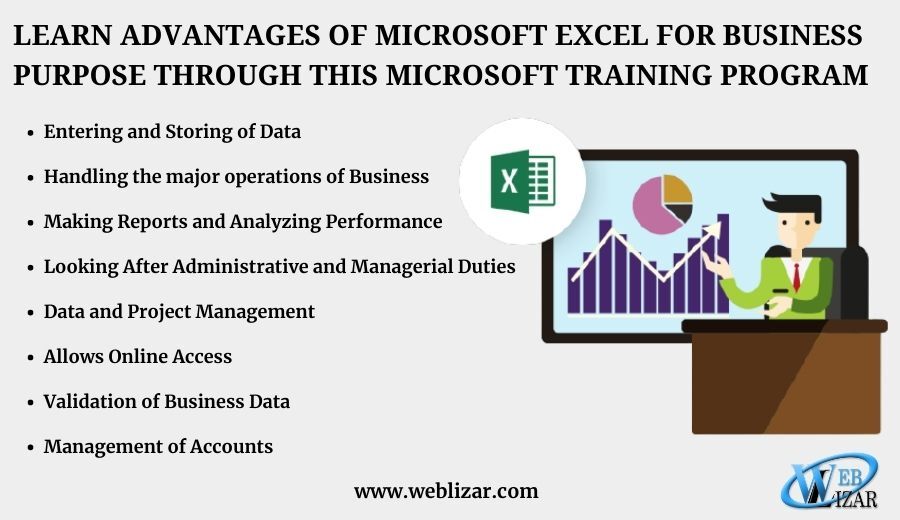
Credit: weblizar.com
Error Prone: The Risk Of Manual Entry
Excel is a powerful tool for managing large amounts of data. But with great power comes great responsibility. The risk of manual entry in Excel can lead to significant errors. Let’s explore the chances of human error and the potential consequences of these mistakes.
Chances Of Human Error
Manual data entry in Excel is a common task. Yet, it’s one where mistakes are easy to make. Here’s why:
- Attention to Detail: A slip of the finger can alter data significantly.
- Repetitive Tasks: Entering similar data multiple times increases the chance of errors.
- Complex Formulas: One wrong input can throw off an entire spreadsheet.
Consequences Of Mistakes
The impacts of mistakes in Excel can be far-reaching.
| Area Affected | How it Suffers |
|---|---|
| Financial Reporting | Errors can lead to incorrect conclusions and financial losses. |
| Business Decisions | Mistakes may result in flawed strategies and operational failures. |
| Reputation | Data inaccuracies can damage a company’s credibility. |
Mitigating these risks involves careful review, use of automation tools, and precise data validation techniques.
The Cost Of Upkeep: Excel’s Maintenance
Maintaining Excel can be a challenging task. A regular part of this maintenance is performing necessary updates and managing legacy data. Let’s dissect these areas to better understand the responsibilities that come with using Excel.
Regular Updates Required
Excel requires frequent updates to function effectively. These updates can include new features, bug fixes, or security improvements. Users need to keep their software up to date. This ensures better performance and protection from vulnerabilities. Failing to update can lead to problems, such as:
- Software bugs that disrupt daily operations
- Increased risk of security breaches
- Missed opportunities to use new features that can improve productivity
Organizations should have a process in place for updating Excel across all devices. This may involve IT support.
Legacy Data Compatibility Issues
Handling legacy data can present significant challenges. Excel is backward compatible, but there are limits. Older file formats may not open correctly in newer versions of Excel. This might lead to:
- Data loss or corruption during conversion
- Formatting issues that require time to fix
- Functionality limitations in older versions that hinder performance
Businesses should create a strategy for managing legacy data. A key component is converting old files to newer formats. Careful planning is essential to reduce issues during this transition.
Excel Vs. Big Data: Scalability Concerns
Microsoft Excel is a powerful tool used by many for organizing data. But when facing vast amounts of information, known as big data, Excel begins to show its limits. Organizations must understand these constraints to make informed decisions.
Limitations Handling Large Datasets
Excel has a row limit and can become sluggish with large datasets. As the volume of data grows, Excel’s performance declines, affecting its usability. It can’t keep up with millions of rows that big data often entails. This is critical for users who need efficient data processing.
Here is a snapshot of Excel’s limitations:
| Excel Version | Maximum Rows | Maximum Columns |
|---|---|---|
| 2007 and later | 1,048,576 | 16,384 |
| 2003 and earlier | 65,536 | 256 |
Here’s how scalability issues manifest in Excel:
- Slow performance — Functions and formulas lag considerably.
- Data corruption risk increases with file size.
- Difficulty sharing and collaborating on massive files.
Need For More Robust Solutions
To handle big data, more robust solutions are required. These solutions are designed to process, analyze, and store huge datasets efficiently.
Benefits of robust big data solutions:
- Can handle vast amounts of data without a hiccup.
- Allow for real-time data processing and analysis.
- Provide advanced analytics capabilities.
Choosing the right tool for your data needs is crucial. While Excel is suitable for smaller datasets, big data demands more advanced systems that can cope with its complexity and size.

Credit: www.primal-inc.com
Frequently Asked Questions For Excel Benefits And Drawbacks
What Are The Main Benefits Of Using Excel?
Excel offers powerful data organization, analysis, and visualization tools. It’s versatile for financial, statistical, and project management tasks. Its functions simplify complex calculations, and pivot tables provide dynamic data insights.
How Can Excel Enhance Business Productivity?
Excel increases productivity by automating calculations and data analysis. It’s capable of handling large datasets efficiently, enabling quick decision-making. Custom macros and functions save time on repetitive tasks.
What Are Common Drawbacks Of Microsoft Excel?
While versatile, Excel can be error-prone with manual data entry. Complex formulas can create difficulties for inexperienced users. Large files may slow down performance, and data security can be a concern without proper safeguards.
Is Excel Suitable For Collaborative Work?
Excel allows collaborations through shared workbooks and integration with Microsoft 365. Real-time co-authoring features facilitate teamwork, but version control can be tricky in non-cloud versions.
Conclusion
Excel shines as a robust tool for data analysis and business modeling. It does, however, have limitations, like any software. Balancing its comprehensive features against the learning curve and possible data errors is key. Embrace Excel for its strengths and recognize where caution is warranted to make the most of this dynamic application.