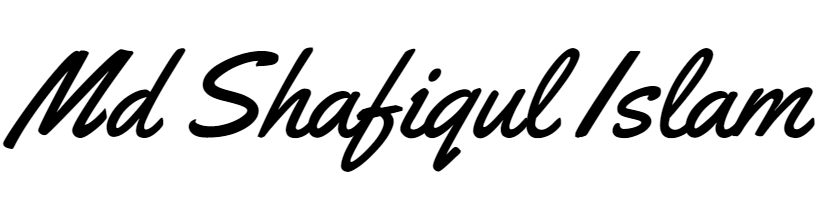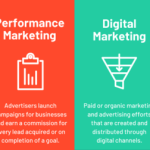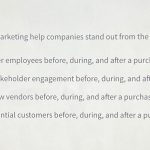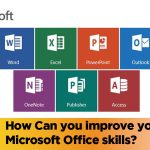What are the Benefits of Using Excel Spreadsheet
Excel spreadsheets offer powerful data organization and calculation capabilities, along with versatile data analysis tools. Users benefit from streamlined data visualization and customized reporting features. Excel, the ubiquitous spreadsheet software from Microsoft, stands out as an invaluable tool for various business professionals, students, and personal users. Its grid interface adeptly…
Excel spreadsheets offer powerful data organization and calculation capabilities, along with versatile data analysis tools. Users benefit from streamlined data visualization and customized reporting features.
Excel, the ubiquitous spreadsheet software from Microsoft, stands out as an invaluable tool for various business professionals, students, and personal users. Its grid interface adeptly accommodates vast amounts of data, while its formula functions enable complex calculations. The software simplifies data entry and manipulation, granting efficiency and accuracy across tasks.
Excel’s chart and graph options transform rows of data into clear, communicative visuals, assisting in better understanding and presentation of information. PivotTables, one of the most potent features of Excel, allow users to extract significant insights by summarizing and analyzing data sets. Its widespread usage and compatibility make knowledge of Excel an essential skill in the modern professional landscape, enhancing productivity and enabling informed decision-making.
The Rise Of Excel In Data Management
Microsoft Excel revolutionized how we handle data. It changed data storage, analysis, and reporting for millions of users worldwide. Once a simple spreadsheet tool, Excel is now integral in various business processes.
From Paper To Digital
The move from paper to digital records marked a significant leap in efficiency. Excel played a vital role in this transition. This spreadsheet tool helped replace towering file cabinets with sleek, searchable databases.
- Fast data entry: Users input data quickly.
- Easy edits: Corrections are simpler than pen on paper.
- Accessible files: Data is at your fingertips, not in a file room.
Excel’s Dominance In The Market
In the vast market of data management tools, Excel’s features stand out. Its dominance is clear among businesses of all sizes.
| Feature | Advantage |
|---|---|
| Formulas | Automate calculations and analyses. |
| Pivot Tables | Summarize complex data easily. |
| Graphs and Charts | Visualize data for better understanding. |
Excel’s flexibility makes it popular among businesses. With frequent updates and a large user community, it stays ahead.
- Superior data organization: Sort and filter options make management straightforward.
- Extensive support: Tutorials and forums provide help.
Organizing Data With Excel
Excel spreadsheets stand as powerful tools for organizing complex data. Excel allows users to transform rows of data into a structured and manageable format. This ease of organization empowers users to analyze information efficiently, making informed decisions based on neatly arranged data.
Customizable Spreadsheets
Excel offers unmatched flexibility in organizing data. Its capabilities extend to:
- Adjusting columns and rows to fit content.
- Creating custom formulas that cater to specific needs.
- Sorting and filtering options that streamline data management.
These customizable features ensure that spreadsheets serve a broad range of purposes, from tracking inventories to managing budgets.
Enhanced Data Visualization
Visual elements in Excel bring data to life. Key tools include:
- Charts and graphs for quick data comprehension.
- Conditional formatting to highlight critical data points.
- PivotTables for summarizing vast datasets.
These visualization tools not only make data more accessible but also simplify complex data analysis.
Excel’s Formula And Function Capabilities
Excel’s Formula and Function Capabilities shine as the ultimate tool for data management and complex calculations. With Excel, users can harness the power of automation and sophisticated math functions with ease.
Automating Calculations
Excel transforms data management by automating complex calculations. Users can:
- Create custom formulas to perform calculations across cells.
- Use built-in functions for quick and accurate results.
- Update data automatically when values change.
- Apply conditional formatting to highlight key data.
Advanced Mathematical Functions
| Function | Description | Example |
|---|---|---|
| SUM() | Adds all numbers in a range. | =SUM(A1:A5) |
| AVERAGE() | Calculates the mean of values. | =AVERAGE(B1:B5) |
| SQRT() | Finds the square root of a number. | =SQRT(C1) |
| POWER() | Raises a number to a power. | =POWER(D1, 2) |
Excel includes a plethora of advanced functions for diverse needs, including:
- Statistical analysis for data insights.
- Financial functions to calculate loan payments.
- Logical tests to make decisions based on criteria.
Data Analysis Tools Within Excel
The Excel spreadsheet is a versatile tool. It shines in data analysis tasks. Within Excel, built-in features can handle complex analyses. This makes Excel a favorite among professionals. Let’s dive into some of these powerful data analysis tools.
Pivottables For Data Summarization
PivotTables turn large datasets into meaningful reports. They offer a quick way to summarize data without any formulas. Users can sort, count, and total data. They can also create cross-tab reports. PivotTables make viewing data from different angles easy.
They are beneficial for:
- Spotting trends and patterns
- Comparing figures across categories
- Creating summaries from large datasets
Witnessing the transformation of raw data into insightful summaries is a game-changer.
What-if Analysis Features
Wonder about different scenarios? Excel’s What-If Analysis tools have the answer. They test how changing values affects outcomes. Excel includes:
- Data Tables for viewing results from multiple variables
- Scenario Manager for storing and comparing different data sets
- Goal Seek for finding the input values needed to achieve a goal
These tools empower users to predict and plan better. They take the guesswork out of decision-making. Delve into the ‘what-ifs’ with confidence.
Charting And Graphical Features
The ‘Charting and Graphical Features’ in Excel are robust tools. They turn dry data into clear visuals. These visuals help users make quick decisions. Charts tell stories from numbers. Excel provides many chart and graph features. You will see how these tools benefit your data analysis.
Rich Charting Options
Excel offers various chart types to users. You will find the perfect one for your data. Bar graphs, pie charts, and line graphs are just a start. Let’s check out some popular charts:
- Column Charts: Ideal for comparing different items.
- Line Charts: Great for trends over time.
- Pie Charts: Shows a part-to-whole relationship.
- Scatter Plots: Reveals patterns in large sets of data.
These options mean you can present data in the best way possible. Excel makes it easy to customize your charts too. Change colors, labels, and legends with just a few clicks.
Dynamic Graphs And Conditional Formatting
Excel’s graphs can update automatically. When you change your data, graphs show these changes. This feature saves time. Graphs stay current without extra work.
Excel also has a powerful feature called Conditional Formatting. This changes how cells appear based on their values. Here are ways it can enhance your graphs:
| Feature | Use |
|---|---|
| Data Bars | Visualize value magnitude inside cells. |
| Color Scales | Highlight data ranges with color gradients. |
| Icon Sets | Add visual indicators to data points. |
Conditional Formatting can spotlight key data. Users spot trends and outliers faster. This makes your Excel spreadsheets more interactive and data-driven.

Credit: blog.hubspot.com
Collaboration And Sharing In Excel
The modern workplace thrives on teamwork and sharing expertise. With Excel’s advanced features, collaboration becomes a breeze, enhancing productivity and decision-making. Let’s dive into how Excel facilitates teamwork and maintains data integrity through its robust sharing capabilities.
Real-time Collaboration
Excel allows multiple users to work on the same spreadsheet simultaneously. This real-time collaboration ensures that all team members are on the same page, quite literally.
- See who’s editing with live cursors.
- Communicate via comments and mentions.
- Track changes easily.
Team members can now contribute from anywhere, streamlining workflows and propelling projects forward like never before.
Sharing And Security Settings
In Excel, sharing goes hand-in-hand with security. User permissions guarantee that only the right eyes see sensitive data.
| Feature | Description |
|---|---|
| Invite via Email | Send spreadsheet access directly to team members’ inboxes. |
| Link Sharing | Create a shareable link that can be restricted as needed. |
| Access Levels | Control whether users can View, Comment, or Edit. |
With these tools, rest assured that collaborations are not only productive but also protected.
Excel And The Integration With Other Apps
Microsoft Excel is not just a tool that sits on its own. It is a powerhouse that teams up with various applications. This integration boosts productivity and streamlines processes. This section explores how Excel connects to different data sources and software, making it an indispensable tool in the business toolkit.
Linking With External Data Sources
Excel’s capability to link with numerous data sources is vital. Users can pull data in real time from databases, web pages, and even other Excel files. This means your spreadsheets can always display up-to-date information. Here’s how Excel simplifies connections:
- Connects to SQL databases easily
- Imports data from cloud services like Azure
- Fetches live data from web sources through Web Query
- Links to other spreadsheets for dynamic updates
Compatibility With Business Software
Excel’s compatibility with other business software is a major plus. It works smoothly with tools many teams use daily. Here’s a quick look at its seamless integration:
| Software Type | Integration Benefit |
|---|---|
| CRM Systems | Analyze customer data within Excel. |
| ERP Solutions | Manage financial data from Excel. |
| Project Management Tools | Track and update project details. |
| Microsoft Power BI | Create advanced data visualizations. |
Users can generate reports directly within Excel using these integrations. They can even automate workflows with VBA scripting. This makes Excel a dynamic part of the business software ecosystem.
Improving Productivity With Excel Macros
Excel macros supercharge productivity by automating routine tasks.
Creating Custom Macros
Custom macros in Excel are like having a personal assistant. Users can tailor macros to their specific needs. This customization leads to a more streamlined workflow. Here are some key advantages:
- Personalization: Adapt functions to fit the task at hand.
- Consistency: Every macro performs tasks the same way every time.
- Flexibility: Change and tweak macros as requirements evolve.
Time-saving Automation
Time-saving automation through Excel macros is like putting tasks on autopilot. Set macros for tasks you do often. You will see how quickly you can reclaim hours in your day. Examples of automated tasks include:
| Task Type | Time Saved |
|---|---|
| Data Entry | Up to 30% |
| Data Analysis | Up to 25% |
| Report Generation | Up to 50% |
The Impact Of Excel In Financial Analysis
The Impact of Excel in Financial Analysis remains unmatched across various industry sectors. Microsoft Excel spreadsheets are crucial for making informed financial decisions. They offer powerful tools to manipulate and analyze numbers systematically. The program’s ability to handle large datasets makes it an indispensable resource for financial professionals.
Budgeting And Forecasting
Budgets are road maps for business finances. Excel shines in helping create and manage these plans. Excel helps set financial goals and track progress. Spreadsheets allow for the breakdown of expenses and prediction of future costs. Excel’s formulas automate updates as figures change, ensuring always-current budgets. Users can compare projected and actual financials side by side. This comparison highlights variances and aids in course correction.
- Track revenue and expenditures
- Real-time financial overview
- Adjust estimates swiftly
Financial Modeling Essentials
Financial models turn data into insight. These models are tools for decision-making. Excel’s power in financial modeling comes from its what-if analysis capabilities. Excel’s suite enables users to project future financial performance. One can assess risks, value investments, and plan mergers or acquisitions effectively.
Excel includes essential functions like NPV, IRR, and PMT. These functions help in evaluating investment potential and loan payments.
| Function | Use |
|---|---|
| NPV (Net Present Value) | Evaluates the profitability of a project |
| IRR (Internal Rate of Return) | Measures the potential return of investments |
| PMT (Payment) | Calculates loan payments with interest |
By mastering these Excel tools, financial analysis becomes more precise and strategic. Excel’s flexibility and advanced features support the constant evolution of financial tasks.
- Build detailed financial models
- Analyze complex scenarios with ease
- Inform strategic business decisions
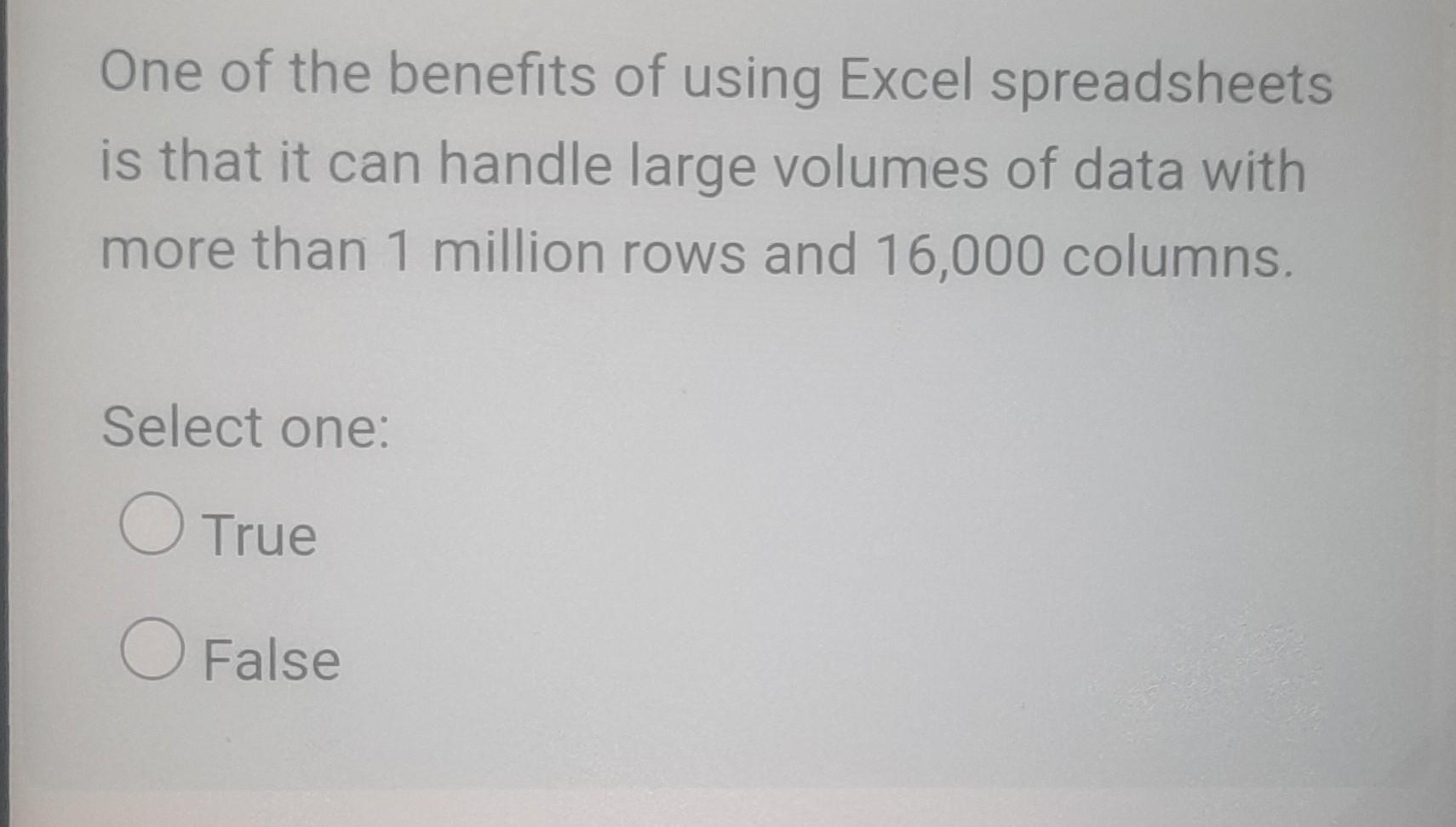
Credit: www.chegg.com
Learning And Skill Development Through Excel
Mastering Microsoft Excel brings a wealth of benefits. Not only does it enhance personal productivity, but it also opens doors to numerous career opportunities. Excel is a dynamic tool which, when understood, can significantly aid in organizational, analytical, and data management tasks.
Accessible Learning Curve
One of Excel’s greatest advantages is its ease of use. Beginners can start with basic functions, such as simple calculations and data entry. As skills progress, a vast array of functions and features is available for exploration.
- Easy to begin: Start with simple spreadsheets
- Gradual learning: Move to complex tasks at your own pace
- Resources: Tons of tutorials and forums for support
Excel Certification And Careers
Achieving proficiency in Excel can significantly boost your career. An Excel certification proves your skills and commitment to potential employers. It’s a valuable asset for job seekers and professionals aiming for career advancement.
| Certification | Career Paths |
|---|---|
| Microsoft Office Specialist | Administrative Assistant, Data Analyst |
| Excel Expert | Financial Analyst, Accountant |
| Data Analyst Associate | Business Analyst, Marketing Analyst |
- Validate your skills with certification
- Better job prospects
- Higher potential earnings
Credit: www.reddit.com
Frequently Asked Questions For What Are The Benefits Of Using Excel Spreadsheet
What Are Excel Spreadsheets Primarily Used For?
Excel spreadsheets are widely used for organizing, analyzing, and storing data. Their grid-like structure allows users to perform complex calculations, create graphs and charts, and sort out information efficiently.
Can Excel Improve Business Productivity?
Yes, Excel significantly boosts productivity by automating calculations, visualizing data trends, and facilitating report generation. This saves time and allows for more informed business decision-making.
How Does Excel Support Data Analysis?
Excel provides powerful data analysis tools, such as pivot tables, conditional formatting, and various statistical functions. These features help users distill large data sets into actionable insights quickly.
What Are Excel’s Data Visualization Capabilities?
Excel excels in data visualization, offering numerous chart types, including bar, line, pie, and scatter plots. These visuals aid in the comprehension of data patterns and the communication of results effectively.
Conclusion
Harnessing the power of Excel spreadsheets enhances productivity and analytical capabilities for individuals and businesses alike. With its intuitive design, vast array of functions, and customizable features, Excel remains an unrivaled tool for data management. Embrace this versatile software to streamline tasks, uncover insights, and elevate your work efficiency to new heights.